I had difficulties getting GIMP 2.8 to play with ufraw 0.19.2-2 on Windows 7 64bit.
Eventually I was able to put together a working setup and here are the steps:
1. Install GIMP / ufraw in their respective folders.
2. Copy the c:\Program Files (x86)\UFRaw\bin\ufraw-gimp.exe file to the GIMP plugins folder (in my case that was: c:\Program Files\GIMP 2\lib\gimp\2.0\plug-ins\)
The next problem was a conflict related to bzip2 library (specifically related to bz2_bzread method not existing). I’ve tried to play with PATH environment variable with no avail. Eventually I decided to replace the bzip2.dll file in GIMP with the one from ufraw:
3. Make a backup of bzip2.dll of GIMP by renaming c:\Program Files\GIMP 2\32\bin\bzip2.dll to c:\Program Files\GIMP 2\32\bin\bzip2.dll.orig
4. Copy the bzip2.dll of ufraw to GIMP. In my case it meant copying c:\Program Files (x86)\UFRaw\bin\bzip2.dll to c:\Program Files\GIMP 2\32\bin\
A new error popup appeared:
The program can't start because liblcms-1-ufraw.dll is missing from your computer. Try .....
I found few comments online mentioning that the ufraw folder has to be added to the PATH variable. But this didn’t work, even if the folder containing liblcms-1-ufraw.dll was in the PATH.
Eventually I ended up searching in GIMP Settings in the hope I would find where to add a separate plug-in path; that’s where I saw hints of a configuration file c:\Program Files\GIMP 2\lib\gimp\2.0\environ\default.env. I’ve opened it and lo and behold, another $PATH variable! I’ve added the ufraw\bin path to it and I was finally able to drop a raw file (Canon’s .cr2) into GIMP and have ufraw started automatically. It seems this did the job! So the last step is:
5. Add ufraw\bin folder to the end of PATH variable in the c:\Program Files\GIMP 2\lib\gimp\2.0\environ\default.env file:
# Example entry in files like these
# FOOPATH=/path/to/foo/stuff
PATH=${gimp_installation_dir}\bin;${gimp_installation_dir}\32\bin;c:\Program Files (x86)\UFRaw\bin
PYTHONPATH=${gimp_installation_dir}\32\lib\gimp\2.0\python
PS: I’ve tried a similar procedure with the experimental 2.9 build http://nightly.darkrefraction.com/gimp/dev/gimp-dev-x86_64-2016-07-12.exe and ufraw-gimp plugin fails to start; an error popup is displayed, with the title ufraw-gimp.exe - Application Error and the message The application was unable to start correctly (0xc000007b). Click OK to close the application"
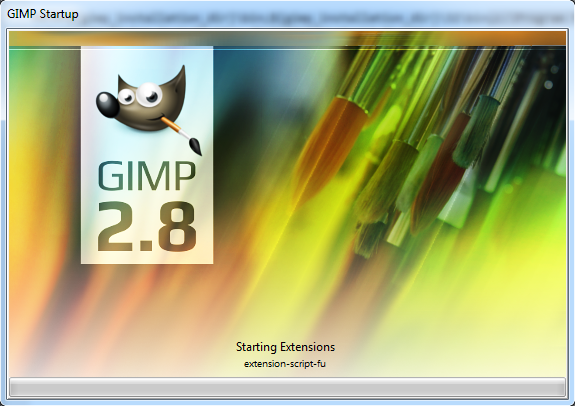
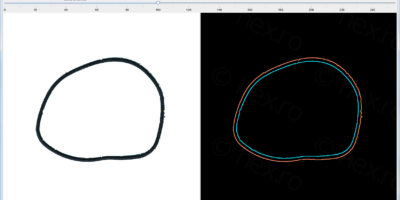


AndyD
This works perfectly with Win 10 ufraw-0.19.2-2 and Gimp 2.8.18
… very many thanks!