As a new comer to Fedora 20 after years on Ubuntu, I had a hard time enabling remote desktop connection (VNC).
The solution is below:
1) Settings -> System -> Sharing – enable Sharing then for Screen Sharing enable it and then enable all checkboxes and set the password.
2) Add port to firewall as root:
firewall-cmd --add-service=vnc-server
If you now try to connect using TightVNC Viewer, you’ll get an error that “No security types supported. Server sent security types, but we do not support any of their”.
Checking journalctl I see:
Feb 11 18:49:33 biggie gnome-session[1333]: 11/02/2014 06:49:33 PM [IPv4] Got connection from client 192.168.0.105 Feb 11 18:49:33 biggie gnome-session[1333]: 11/02/2014 06:49:33 PM other clients: Feb 11 18:49:33 biggie gnome-session[1333]: 11/02/2014 06:49:33 PM 192.168.0.105 Feb 11 18:49:33 biggie gnome-session[1333]: 11/02/2014 06:49:33 PM Client Protocol Version 3.7 Feb 11 18:49:33 biggie gnome-session[1333]: 11/02/2014 06:49:33 PM Advertising security type 18 Feb 11 18:49:38 biggie gnome-session[1333]: 11/02/2014 06:49:38 PM Client 192.168.0.105 gone
Now, it seems that vino-server only advertises TLS security (type 18).
Listing the parameters of the server:
gsettings list-keys org.gnome.Vino
we have:
[root@localhost ~]# gsettings list-keys org.gnome.Vino alternative-port authentication-methods disable-background disable-xdamage enabled icon-visibility lock-screen-on-disconnect mailto network-interface notify-on-connect prompt-enabled require-encryption use-alternative-port use-upnp view-only vnc-password
require-encryption caught my eye, so let’s see:
[root@localhost ~]# gsettings get org.gnome.Vino require-encryption true
Aha!
TightVNC does not support that so let’s disable that (but since I’m on a local network, I don’t care about encryption).
[root@localhost ~]# gsettings set org.gnome.Vino require-encryption false
You have to set this from a terminal within Gnome – since if you’re trying to execute it from a remote ssh connection you’ll get:
(process:14322): dconf-WARNING **: failed to commit changes to dconf: Error spawning command line 'dbus-launch --autolaunch=ef20763b7e33442b8a7947074a1858cd --binary-syntax --close-stderr': Child process exited with code 1
Now, you can connect as long as you accept the connection from the PC itself. I still have to figure out how to support unattended connections without using tightvncserver alternative ..
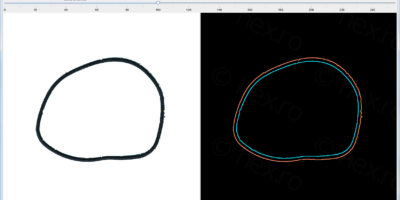


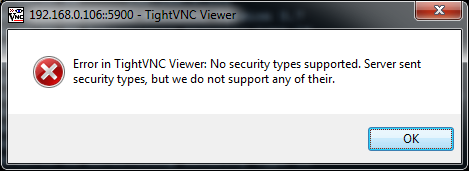
Souliouz
I had that problem, but setting the “require-encryption ” to false did not help.
Would you have the initial steps (CLI or GUI) for me to check that I have got the rest right ?
I’ve been playing around with both vino and TigerVNC, and now I don’t know whether it’s broken somewhere.
Eric Pellegrini
Under [Settings] -> [Sharing] -> [Screen Sharing] -> set Approve all connections to OFF
Then you won’t have to locally approve the connection.
Thanks for the tip on how to turn off encryption. When I am off site I have to use a VPN for all traffic to the computer.
Philipp
Hi! Thank you very much. That solved my problems!
Curt
Just wanted to say thanks for this post – helped me solve my issue as well
Reds
Thanks for the configuration tips.. which help me to fix “security not supported” issue.
Tim
This is so very helpful, thank you!
I tried many different sites, this was the only with the real solution
Andrea
Thanks a lot!!!
This fixed my problem….
Danielson Junior
Great, man!!! Thank you so much!! Very helpful!! Best wishes!!!