Table of Contents
- Installing type F model into an E Type wall socket
- Opening Up
- Make it stand normal
- Extending WiFi range using EX6130 with OpenWRT
- WDS Setup (clarifying some confusions I had)
- /etc/config/wireless
- LED Configuration
Installing type F model into an E Type wall socket
I made a mistake when I ordered this router, ended up buying the Type F style of wall plug (European socket with Earth pins on the side), while my house has Type E style (with an Earth peg and no side Earth pins).
And while the Type F Netgear EX6130 does have the Earth hole for Type E sockets, this hole is oriented towards the bottom of the device:

I considered returning it, but the official Netgear photos from the French Language manual only show the front and sides of the device, but not the back. What if Type E model has the same configuration ? I’d just waste time returning it.
My problem was that Type E wall sockets are usually mounted with the Earth peg towards ‘the ceiling’ (for lack of a better way of describing the orientation). Or at least, this is the way they are installed in my house.
Thus, Netgear EX6130 would ‘hang’ when plugged, it would point downwards. Extending its antennas would make them almost touch my worktop. This would not impact the functionality of the device, it was just visually irritating to look at.
Opening Up
Looking carefully at the router, it seemed like the socket part could be rotated with 180 degrees. There is circular thin gap around it. Netgear has to sell this allover the world. I figured It makes sense for them not to create different back covers. Create a generic one, then drop the right sockets in, securing them from inside. What if I could rotate the socket ?
To open up the router was fiddly:




There are two T screws, a T8 and a T5. With them remove the case wants to split apart. However, it is mandatory that the back cover is lifted upwards, as there is a very long 4 prong connector in the top corner, very close to one of the clips. Creating angles between the back cover and the front case could bend these prongs.
Make it stand normal
Once inside, it was easy to see that the socket itself cannot be rotated (bummer), but all the electric / mechanics were in place for Earth connectivity, except the “top” oriented hole was just not drilled.
I proceeded to do just that:






Now it sits proper:

Extending WiFi range using EX6130 with OpenWRT
The reason to buy the router was to extend the house wireless coverage (and not loose access to a wall socket doing this) and because it supports OpenWRT which the main router also runs.
While on WiFi, laptops don’t have a problem wherever I go. They stay connected to the main router (Netgear Nighthawk R7800). There are speed drops of course, but WiFi is never too weak to disconnect / drop calls. But for mobiles, the story changes. Towards the balcony, mobile phones / tablet have very spotty connectivity and are constantly disconnecting / reconnecting to WiFi, barely 1 bar reported.
WDS Setup (clarifying some confusions I had)
I followed the tutorial here: https://openwrt.org/docs/guide-user/network/wifi/wifiextenders/wds and while I got it working, some things confused me.
Enabling WDS changed nothing in the Wireless Overview of the main router. The same Wireless Network (or is it Interface?) seems to act both as WDS “master” as well as normal station (for my devices, just as before). This is not the case for the Wireless Repeater (the Netgear EX6130), where two networks have to be defined, one for the WDS client (having exact specs as the WDS master). The second one, with the same name, acts like normal station. It is to this repeater station that the devices move to when I walk around the house.
I also had to enable ‘802.11r Fast Transition’. Laptops would roam too, except, without Fast Transition, there were smaller glitches during Teams calls. This was annoying. Laptops were working fine before. But now they would also roam, except they would glitch out during calls. Fast Transition fixed this.
The nice thing with WDS is that I can still access the WiFi Repeater (Netgear EX6130) interface from the WiFi. I initially tried a Mesh configuration (following this tutorial: https://openwrt.org/docs/guide-user/network/wifi/mesh/802-11s) and while I was able to get it running, I discovered that I can’t access that repeater via the network. I had to physically connect to it if I needed changes.
Another thing I tried was to setup WDS over the 2.4GHz WiFi (which should offer better reach and stability) while the devices were connecting to WiFi5 radios. While it did worked, it was slow. In the setup I have, it is faster to keep the backhaul over WiFi5 too. Even if the speed is half of maximum, it is still faster than using 2.4GHz.
/etc/config/wireless
Main router (Netgear Nighthawk R7800)
config wifi-device 'radio0'
option type 'mac80211'
option hwmode '11a'
option path 'soc/1b500000.pci/pci0000:00/0000:00:00.0/0000:01:00.0'
option country 'BE'
option cell_density '0'
option htmode 'VHT80'
option channel '36'
config wifi-iface 'default_radio0'
option device 'radio0'
option network 'lan'
option mode 'ap'
option ssid 'WiFi5Network'
option encryption 'psk2'
option key '*******'
option wds '1'
option ieee80211r '1'
option mobility_domain '4444'
option ft_over_ds '0'
option ft_psk_generate_local '1'WiFi Repeater (Netgear EX6130
config wifi-device 'radio0'
option type 'mac80211'
option path 'pci0000:00/0000:00:00.0/0000:01:00.0'
option channel '36'
option band '5g'
option htmode 'VHT80'
option country 'BE'
option cell_density '0'
config wifi-iface 'wifinet1'
option device 'radio0'
option mode 'sta'
option ssid 'WiFi5Network'
option encryption 'psk2'
option wds '1'
option key '********'
option network 'lan'
config wifi-iface 'wifinet2'
option device 'radio0'
option mode 'ap'
option ssid 'WiFi5Network'
option encryption 'psk2'
option key '********'
option network 'lan'
option ieee80211r '1'
option mobility_domain '4444'
option ft_over_ds '0'
option ft_psk_generate_local '1'LED Configuration
I also added a small LED Configuration, so that one of the LEDs blinks when there is activity (thus, when one of the devices has roamed to the repeater and is using it):
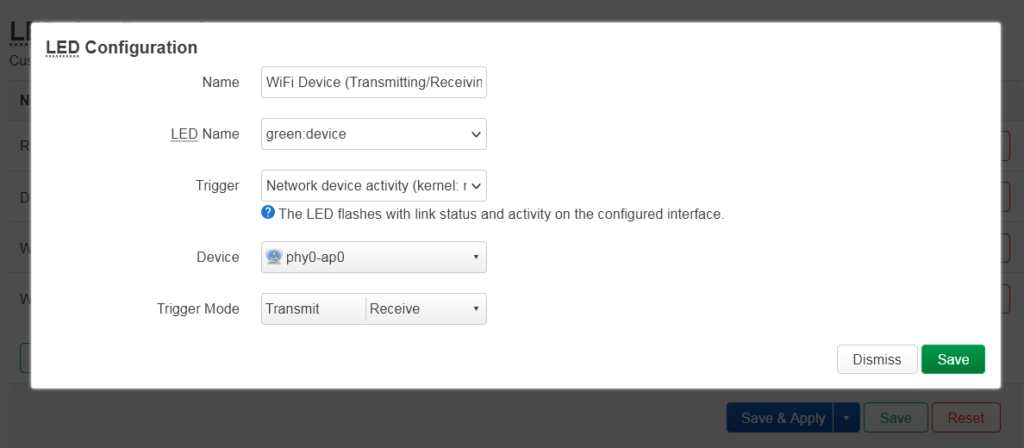
In conclusion, this is a cute little router. Slower than the big brother R7800, not much free space to install additional packages, but serves its purpose perfectly.
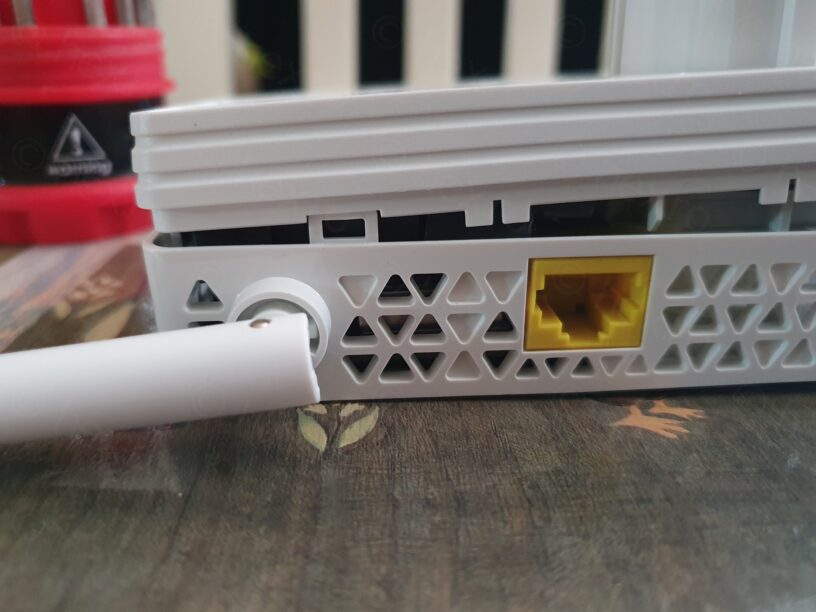



Leave a Reply